NOTE: You may click on any tab on the image below to get further
information about that tab.
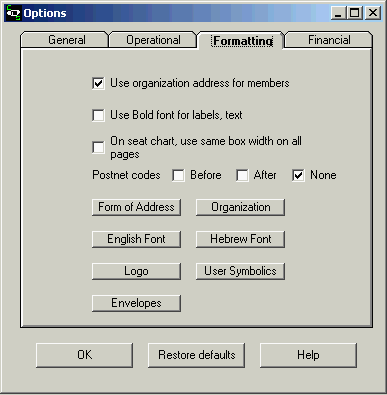
In the following discussion, as an example we will use a husband name of Mr. Barry Abraham Lastname and wife’s name of Mrs. Linda Sarah Lastname
The options are as follows:
Title:
Together – displays title as Mr. And Mrs. Barry Lastname
Separate – displays title as Mr. Barry and Mrs. Linda Lastname
None – displays as Barry and Linda Lastname
Note: The title values are taken from settings for each individual member on the View Window.
Conjunction: the first conjunction setting controls whether you display “&” or “and” between separate husband and wife titles, such as Mr. & Mrs. or Mr. and Mrs.
First Names:
Both full names - Barry and Sarah Lastname
Man full name – Barry Lastname
Woman full name – Sarah Lastname
Both initials - B. and S. Lastname
Man first initial - B. Lastname
Woman first initial - S. Lastname
No first names - Lastname
Conjunction: the second conjunction setting controls whether you display “&” or “and” between the husband and wife’s first names if both first names are displayed.
Middle Names:
Full middle names – Barry Abraham and Linda Sarah Lastname
First Initial – Barry A. and Linda S.Lastname
No middle names – Barry and Linda Lastname
Order:
Last, First – Lastname, Mr. Barry and Linda
First, Last – Mr. Barry and Linda Lastname
There are 2 modes for the Form of Address option; one
controls Display of names (what form of address will appear
on the screen while you are using the program) and the other
controls Printing of names (what form of address will appear
on statements, reports, etc). You can have completely different
settings for each one. The example panel in the lower right of the
window displays what the names will look like using each setting
chosen. To make a setting take effect you must click the Update
button.
Default: No salutation, both full first names, ampersand(&) as
separator
Organization: this
option allows you to enter or modify the organization address that
will appear on statements and other forms that will be printed. The
organization's second address line (city, state, zip) is also used
as the second address line for any member that is not given its own
second-line address if the Use org address (see above)
option is on. If the second address line for a member is provided
as a dash followed by 4 digits, then that value is appended to the
organization's second line address and used as the member's second
address line with a 9-digit zip code, used by the post office for
more accurate and quicker mail delivery. Thus, if most members of
the organization live in the same town and/or zip code, only the
last 4 digits of a 9-digit zip code need be provided as part of
each member's address data. If 9-digit zip codes are not used, then
you can leave the member's second line address blank, if he resides
in the same zip code as the organization.
Default: none
English Font Settings:
allow you to choose the Font name, Font size, and Font attributes
for English printing.
Default: Arial, size 8
Hebrew Font Settings:
allow you to choose the Font name, Font size, and Font attributes
for Hebrew printing.
Default: Redis-KF Normal, size 12
Logo: enables you to specify
the path to a file which can be used as a logo on documents and
also the web address of a logo that can be used on e-mailed
documents. The logo file for documents must be a .bmp-format file.
To use the logo on a document, insert the [logo] directive into
your template (see the Templates
help section) and the system will get the logo from the file you
specified with this option.
If a document is to be converted for e-mail sending (Yahrzeit
Notifications, for example), then the logo file name will be
replaced by the html address for the logo.
Default: None
User symbolics:
enables you to specify the value for the special user symbolics
(Symbolics) in English or Hebrew
font
Default: null values
Envelopes: allows you to
specify the location on your statements of where to print the
mailing address to be visible through your window envelopes.
Default: 2 x 2 inches